Breadcrumbs
How to submit a Sample File for Analysis in ESET Version 9
Description: This article will show how to submit a sample file for analysis in ESET Version 9.
- Open ESET by selecting the ESET icon from the Windows system tray. You may need to expand the arrow to show hidden icons first.
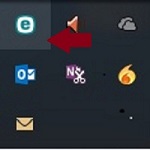
- Choose Tools from the ESET Home Screen.
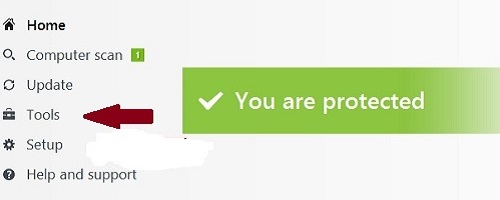
- Select Submit Sample of Analysis.
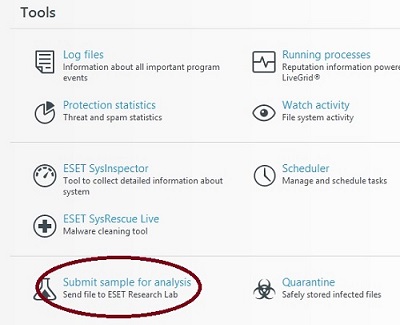
- From the dropdown box, choose the reason for submitting the file.
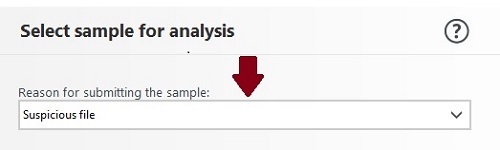
- Enter the file name, or choose the dots to browse the computer.
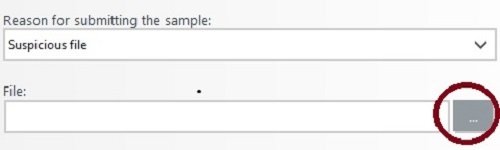
- Optionally, enter your e-mail address in the Contact email box to allow ESET to contact you if there are additional questions regarding the file that has been submitted. Once filled in, choose Next.
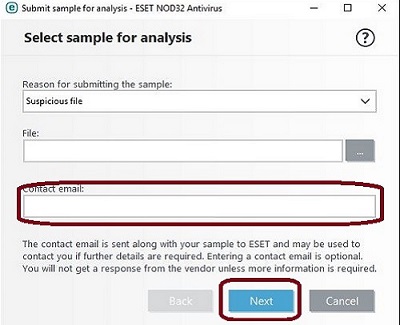
- Enter as much information as you are able to. The top field, Observed signs and symptoms of malware infection:, is a required field. When all information is entered, choose Finish to submit.
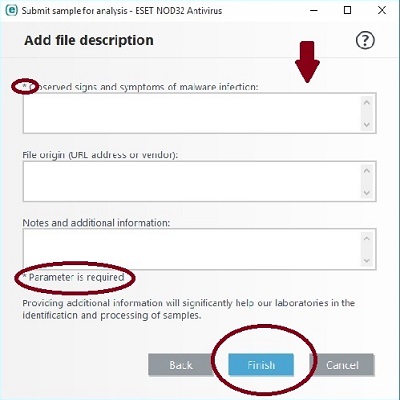
Technical Support Community
Free technical support is available for your desktops, laptops, printers, software usage and more, via our new community forum, where our tech support staff, or the Micro Center Community will be happy to answer your questions online.
Forums
Ask questions and get answers from our technical support team or our community.
PC Builds
Help in Choosing Parts
Troubleshooting
