Breadcrumbs
How to change the Quick Notification Actions in Windows 10
Description: This article will show how to change the quick actions on the Notifications screen in Windows 10. The quick actions are a faster way to get to certain settings from the new Notifications system in Windows 10.
- The option to change quick actions on the notifications menu is found in the System Settings. To change the Quick Actions, click on the Notifications icon near the time and date typically found in the lower right corner of the screen.
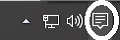
- A Notifications window will appear. Select All Settings.
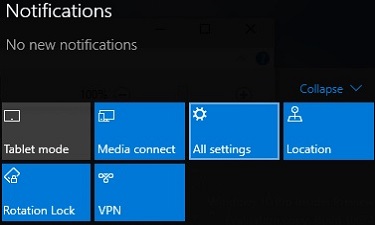
- From the Settings screen that appears, select System.
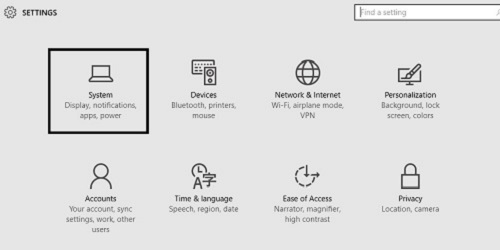
- By default the System Settings will open to Display. Select Notifications & actions from the left.
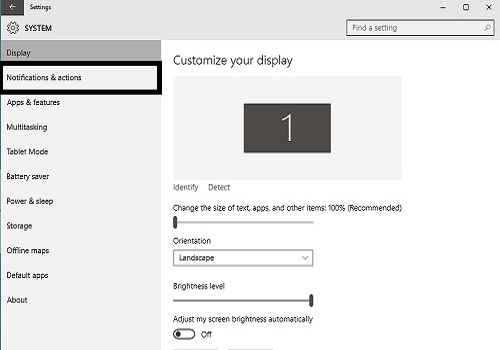
- Once on the Notifications & actions screen, the first option will say Choose your quick actions. Here the four quick options can be changed by clicking on one of the four squares.
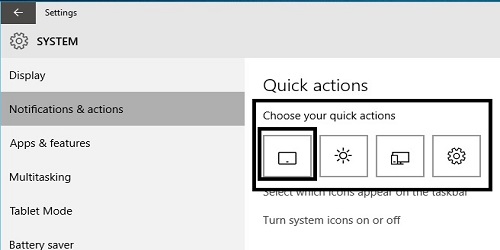
- To select a different quick option, select from the list that appears when selecting an option to change.
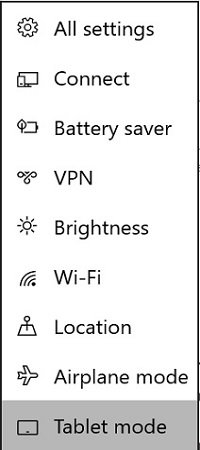
- Once a new option is picked, the new quick options will take effect immediately. This can be checked by clicking on the Notifications button on the bottom right corner of the screen.
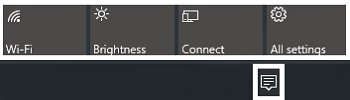
Technical Support Community
Free technical support is available for your desktops, laptops, printers, software usage and more, via our new community forum, where our tech support staff, or the Micro Center Community will be happy to answer your questions online.
Forums
Ask questions and get answers from our technical support team or our community.
PC Builds
Help in Choosing Parts
Troubleshooting
