Breadcrumbs
How to change the Screen Resolution in Windows 8
Description: This article will show you how to change the screen resolution in Windows 8. This can be useful when setting up a new monitor, or if text and pictures appear distorted or blurry on the screen.
- From the Desktop, right-click an open area and select Screen resolution.

- If there are multiple monitors in use, click the monitor you wish to change.
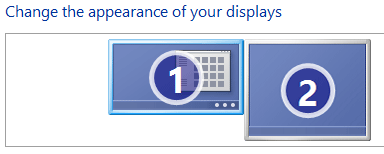
- Click the box next to Resolution and move the slider to select the appropriate resolution, and then click Apply. The screen may go blank for a few seconds as the resolution is being adjusted.
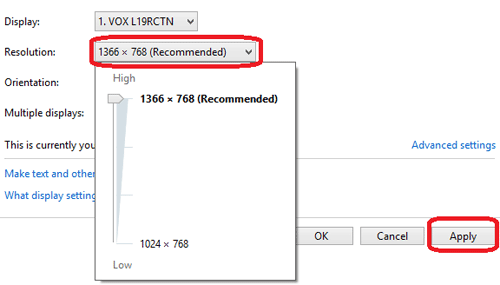
- After the resolution changes, you will be asked to either click Keep changes or Revert.
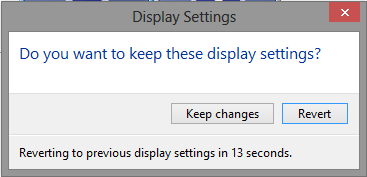
- If the screen stays black, do not press any keys. Windows will automatically revert to the previous settings after 30 seconds.
Technical Support Community
Free technical support is available for your desktops, laptops, printers, software usage and more, via our new community forum, where our tech support staff, or the Micro Center Community will be happy to answer your questions online.
Forums
Ask questions and get answers from our technical support team or our community.
PC Builds
Help in Choosing Parts
Troubleshooting
