Breadcrumbs
How to disable Startup Programs in Windows 8
Description: This is a guide on how to disable startup programs in Windows 8.
- Right-click on your taskbar and open Task Manager.
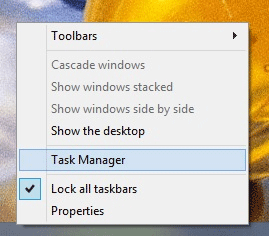
- In Task Manager select more details in the bottom left.
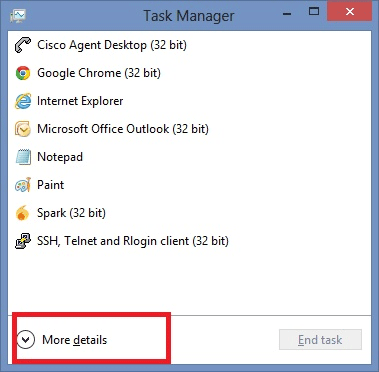
- Find the Startup tab. Select the program in the Startup tab, check its status in the Status field, if you want to disable the program, click the
Disable button on the bottom left. Hint: The more programs you disable, the faster Windows will startup when you turn on your computer.
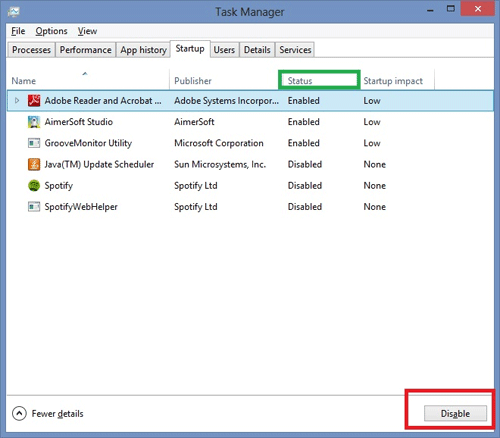
Technical Support Community
Free technical support is available for your desktops, laptops, printers, software usage and more, via our new community forum, where our tech support staff, or the Micro Center Community will be happy to answer your questions online.
Forums
Ask questions and get answers from our technical support team or our community.
PC Builds
Help in Choosing Parts
Troubleshooting
