Breadcrumbs
How to create a Picture Password in Windows 8
Description: This article will show you how to create a picture password for entry into Windows 8 that uses dots (single clicks) or dragged lines instead of a word as a password. Designed for the touch screen, this method can be utilized on any platform using Windows 8 using either a touch screen or a mouse.
- Click on the hotspot in the lower right corner to activate the charm menu.
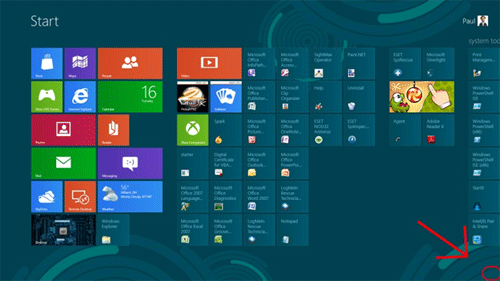
- Click on the Settings Charm.
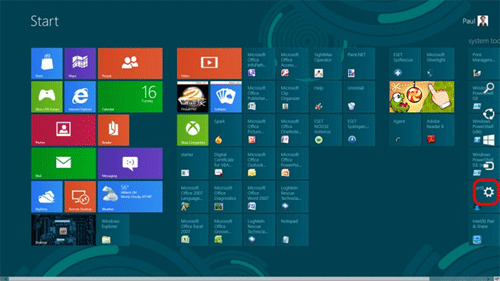
- Click on More PC Settings.
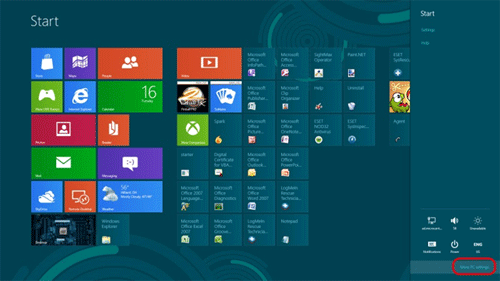
- Under PC Settings click on Users.
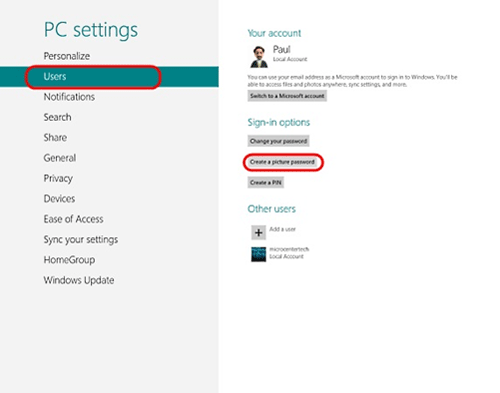
- Click on create a picture password.
- At the welcome to picture password screen click on Choose picture.
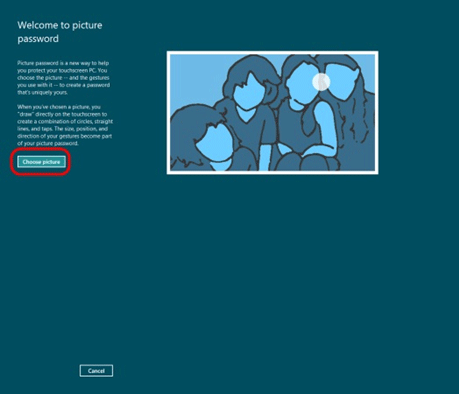
- Select the picture you are using for your lock screen background.
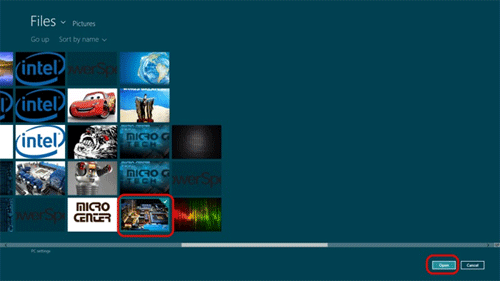
- Click on Open.
- If this is the picture you intend to use click on Use this picture.

- You will now be asked to create a pattern using 3 strokes. The strokes can consist of either a single mouse click (a dot) or a dragged straight line. Both are shown below.

- You will then be asked to repeat the pattern and save the password.
Technical Support Community
Free technical support is available for your desktops, laptops, printers, software usage and more, via our new community forum, where our tech support staff, or the Micro Center Community will be happy to answer your questions online.
Forums
Ask questions and get answers from our technical support team or our community.
PC Builds
Help in Choosing Parts
Troubleshooting
