Breadcrumbs
How to quickly uninstall an App in Windows 8
Description: This document will show you how to quickly uninstall an app from Windows 8.
- From the Modern User Interface right click on the application that you wish to remove.
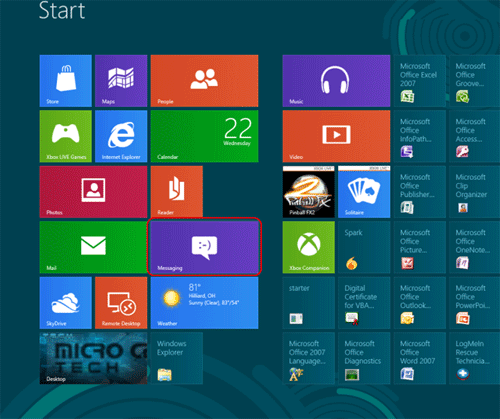
- Once right-clicked a checkmark will appear in the upper right corner of the selected app, and a menu will appear at the bottom of the screen.
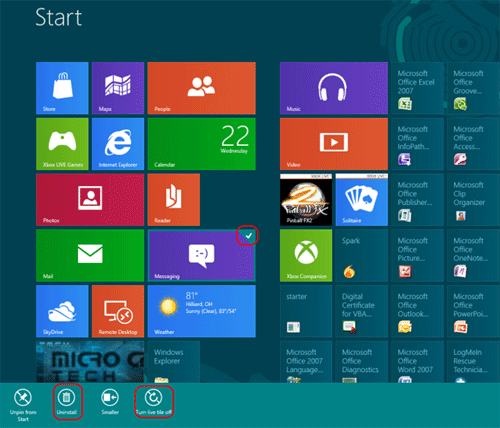
- Click on the Uninstall button to remove the app. This will remove the application completely. To just remove the icon from the desktop you would select Turn live tile off.
Technical Support Community
Free technical support is available for your desktops, laptops, printers, software usage and more, via our new community forum, where our tech support staff, or the Micro Center Community will be happy to answer your questions online.
Forums
Ask questions and get answers from our technical support team or our community.
PC Builds
Help in Choosing Parts
Troubleshooting
