Breadcrumbs
How to format an External Drive on Mac OS X
Description: The following article describes the process required to format an external drive on Mac OS X.
- Connect the external drive cable to the computer
- From the dock at the bottom of the screen, select Applications
- Select Utilities
- Select Disk Utility
- From the left side of Disk Utility, select the external drive you want to format.
- Select Erase to show the format utility.
- To select the file system, click the drop down arrow beside the Format: prompt.
- If you intend to use a drive only on a Mac, use Mac OS Extended (Journaled).
- If you intend to use a drive on both PC and Mac operating systems, use MS-DOS (FAT).
- Enter a name for the drive.
- Click Erase to begin formatting.
- Select Erase to confirm formatting the drive.
- Once format is completed, the drive will appear on the desktop with the name entered in step 8.
- Once drive is seen on the desktop, it is ready to store files.
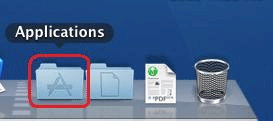
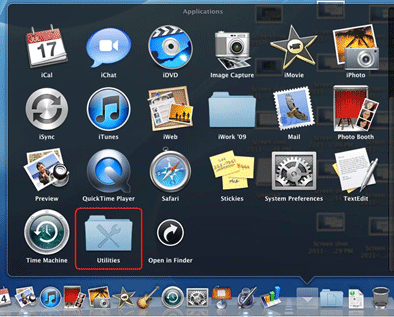
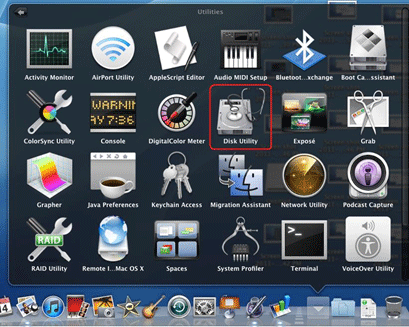
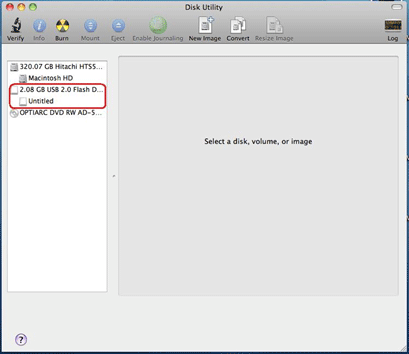

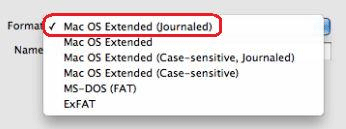
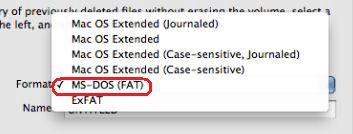

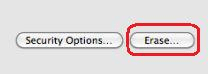
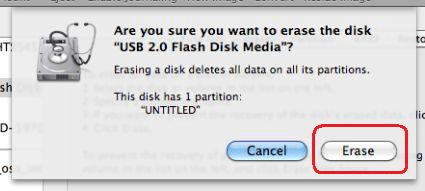

Technical Support Community
Free technical support is available for your desktops, laptops, printers, software usage and more, via our new community forum, where our tech support staff, or the Micro Center Community will be happy to answer your questions online.
Forums
Ask questions and get answers from our technical support team or our community.
PC Builds
Help in Choosing Parts
Troubleshooting
