Breadcrumbs
How to unpair or disconnect a Bluetooth Device from a Chromebook
Description: This article will show you how to unpair a Bluetooth device using Chromebook settings. This is useful if you do not want a device to connect to your Chromebook automatically.
- Open the time at the bottom right of your screen.
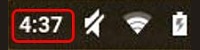
- Open the Bluetooth Icon.
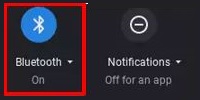
- Open the Gear icon.
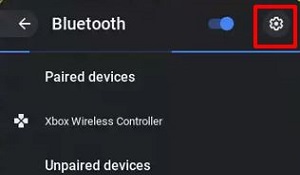
- Select the three vertical dots located to the right of the device you want to unpair.
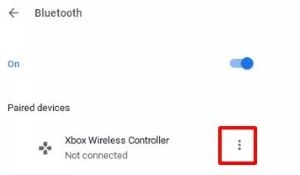
- Select Remove from list.
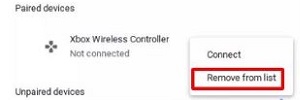
- The device is no longer paired with the Chromebook.
Technical Support Community
Free technical support is available for your desktops, laptops, printers, software usage and more, via our new community forum, where our tech support staff, or the Micro Center Community will be happy to answer your questions online.
Forums
Ask questions and get answers from our technical support team or our community.
PC Builds
Help in Choosing Parts
Troubleshooting
