Breadcrumbs
How to connect a Chromebook to an External Monitor
Description: This article will show you how to connect a Chromebook to a television or external monitor.
- Select the time at the bottom right corner of your screen.
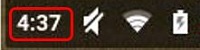
- Select Settings.
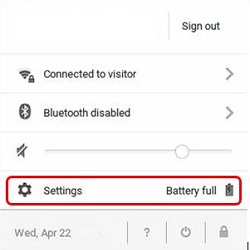
- In the Device section, choose Display Settings.
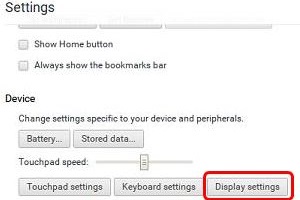
- If you would like the external monitor to show the same screen as your Chromebook, select Mirrored or Start Mirroring in the Options drop down menu to mirror the screen.
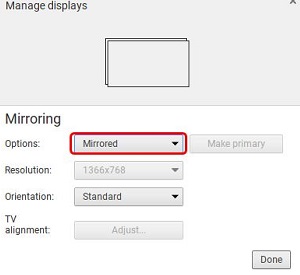
- If you would like the external monitor to be set up as an additional display, select Extended Desktop in the Options drop down menu.
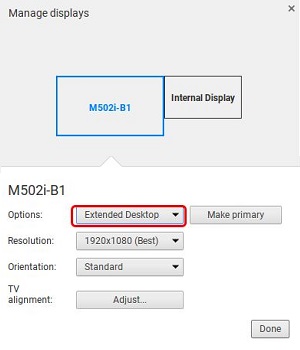
Technical Support Community
Free technical support is available for your desktops, laptops, printers, software usage and more, via our new community forum, where our tech support staff, or the Micro Center Community will be happy to answer your questions online.
Forums
Ask questions and get answers from our technical support team or our community.
PC Builds
Help in Choosing Parts
Troubleshooting
